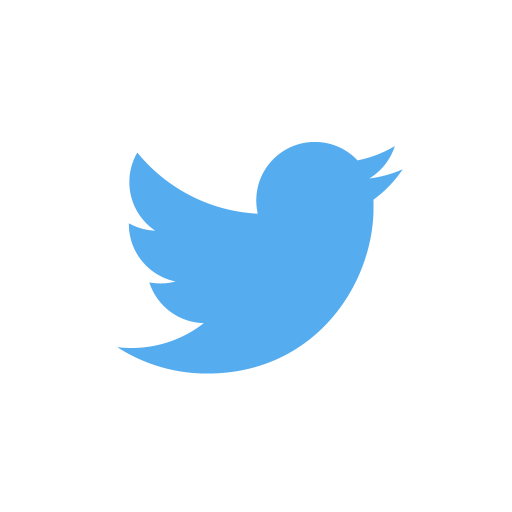9 killer tips to keep your smartphone alive under Social Media Week + 1 bonus tip
By: Anders Gyrup Larsen
During Social Media Week it’s important to know how to keep your smartphone alive all day, so you can tweet, snap and check in at the later events too. But unlike most other guides on how you keep power on your smartphone, you don’t have the option to turn push messages and Location Services off. It’s Social Media Week, so you have to get all notifications real time, and have the option to check-in.
This guide is for iPhone users, but hopefully you will have the same experience with longer battery time on Android’s and Windows’ phones.
1. Update your phone
Always have the latest IOS update installed. Check for new updates here:
Go to Settings > General > Software Update
2. Use WIFI instead of 3G/4G
You phone will lose less power if you use WIFI, so make a note of the WIFI name and code when you arrive at the location for your next event.
3. Turn down the brightness
An easy way to preserve battery life is to turn down the screen brightness. There are two ways you can do this: manually or automatically. If you want to do it manually it’s quite easy, just swipe up from bottom, and then drag the brightness indicator. If you want your iPhone to do it automatically, you have to follow these steps: Settings > Display & Brightness and set Auto-Brightness to On.
4. Listen to music offline instead of streaming
If you listen to music via Spotify, Rdio etc. you can use offline mode to preserve power. To find out how you use offline mode google “Offline mode [your music client]”.
5. Turn Bluetooth off
This tip is quite easy, if you don’t use bluetooth at the moment, then turn it off. The fastest way to turn bluetooth off is by swiping up, and then click on the bluetooth icon.
6. Turn off auto app update
Apple likes to update our apps automatically, so we always have the latest updates. That is kind of Apple, but it is clear that this service take some power. Therefore turn this function off, and wait to update your apps until you come home and charge you phone. The way to turn off auto app updates: Settings > iTunes & App Store > Automatic Downloads
7. Stop the motions
When Apple launched the iOS7 they made motion effect on ex. the home screen, where the background moves when you tilt the phone. To disable this feature follow these simple steps Settings > General > Accessibility > Reduce Motion.
8. Turn Siri off
Yep. You can easily turn Siri off and use your fingers. Your phone battery will be grateful. And if you are addicted to Siri at least turn auto Siri off. All the settings for Siri can be found right here: Settings > General > Siri
9. Close your apps
And then maybe the oldest tip of all, close the apps you aren’t using at the moment. Double click on the home button and swipe the apps up.
Bonus tip:
Network with people at the event, instead of just using Twitter and other social media. It’s also a lot easier to drink coffee with people at the same location as you 🙂
About the writer:
Name: Anders Gyrup Larsen
Twitter: @AndersGyrup